A Website of Free Downloads of Computer Software's, Computer & Mobile Tricks, Mobile Software's and many more.......
Tuesday, July 27, 2010
1000 Greatest Windows Hidden Secret & Tips...
Download Here: http://www.divshare.com/download/12118669-c76
Friday, July 23, 2010
Keypad Lock For Nokia N73....
Requirements:
Symbian OS s60

Download Here: http://www.divshare.com/download/12077223-0a4
X-plore for Series60 phones...
If you like the application, please buy it - you'll get faster application start-up and close, customer support, free upgrades, and you'll help us to further improve this application.

Features
- View all drives / folders / files on phone in tree view*
- Integrated text and image viewer
- View file details
- Edit file attributes (hidden, read-only, etc)
- Rename and delete files
- Create or edit text files
- Create folders
- Multi-selection
- Copy or move files and folders
- Send files via Bluetooth or infrared
- Extract files from Zip, Rar, Jar archives
- Pack files to Zip archive
- View Word documents
- Hardware device info
- View processes and tasks**
- Built-in program updater
- Viewing, saving files in messaging folders
- Hex viewer and editor
- Search files
- Folder hotkeys
- Simple audio player
- Simple video player***
Download Here : http://www.divshare.com/download/12077172-853
Total Recall S60 Call Recorder....

Download Here : http://www.divshare.com/download/12077156-f40
Hack Your Phone.....
This will Solve your Certificate Error Problem......
certainly install secman(BiNPDA security manager) with ur related installserver and capsoff driver to solve ur certificate errors
all symbian9.1(like n73,n80,...):only install "installserver9.1" and"capsoff driver9.1" with BiNPDA security manager
*note1:E50,E61,3250,5500phones;install ur "installserver"
all symbian9.2 or higher(like n78,n81,n82,5700,...):only install "installserver9.2,9.3" and "capsoff driver9.2" with BiNPDA security manager
after install kit,go to applications>secman>wait a little to compelete installation,
(for me 15-25seconds) ur phone will restart automaticly>now go to secman>
options>install rootcertificate
FINISH,its very simple
just download the attachment
only for binpda hacking kit and your phone is ready to be hacked in 3
minutes. Even all installserver.exe for all phones are included in this
single file. So you do not move the files here and there with xplore. No more
errors in the certificate, no more license expired. Just install any file,
even if the signature or certificate expired ... During installation choose
the server installation according to your phone
No more
errors in the certificate, no more license expired. Just install any file,
even if the signature or certificate expired.
Symbian 9.1:
Nokia N77
Nokia E61i
Nokia E65
Nokia N93i

Nokia N91 8GB
Nokia E62
Nokia E50
Nokia 5500
Nokia N93
Nokia N73
Nokia N80
Nokia N71
Nokia N92
Nokia E70
Nokia E60
Nokia E61
Nokia 3250
Symbian 9.2:
Nokia 6124 classic
Nokia N82
Nokia N95-3 NAM
Nokia E51
Nokia N95 8GB
Nokia N81
Nokia N81 8GB
Nokia 6121 classic
Nokia 6120 classic
Nokia 5700 XpressMusic
Nokia 6110 Navigator
Nokia E90 Communicator
Nokia N76
Nokia N78
Nokia 6290
Nokia N95
Symbian 9.3:
Nokia N96
Nokia N85
Nokia N79
Nokia 6220c
Nokia E66
Nokia E71
*note:with this app u can solve ur certificate errors and sign problems,its not a bluetooth hacking application or to installincompatible applications with ur phone
after install this kit,u can install unsigned apps((all cracked applications)) on ur phone
and app works 4u like signed one!
tested on my n82,n73
Njoy this release!
Download Here: http://www.divshare.com/download/12077079-08b
Bluetooth FTP....
 device (File Transfer Profile (FTP) OBEX)! Download, upload, explore, edit, create, delete and rename files and folders on your phone, PDA, palm, notebook, PC, photo viewer, music player and so on; using an easy, fast and intuitive user-interface (GUI). Transfer or delete many files and entire folders at once, with a single keypress, using the multiple selection feature. Explore hidden files, or make your personal data private and/or read-only, using the attributes editor (local filesystem only). Cut, copy and paste files and folder across filesystems. Save your favorite devices in the bookmark list, to speed-up the connection procedure.
device (File Transfer Profile (FTP) OBEX)! Download, upload, explore, edit, create, delete and rename files and folders on your phone, PDA, palm, notebook, PC, photo viewer, music player and so on; using an easy, fast and intuitive user-interface (GUI). Transfer or delete many files and entire folders at once, with a single keypress, using the multiple selection feature. Explore hidden files, or make your personal data private and/or read-only, using the attributes editor (local filesystem only). Cut, copy and paste files and folder across filesystems. Save your favorite devices in the bookmark list, to speed-up the connection procedure.Download Here: http://www.divshare.com/download/12076908-a7d
All-in-one mobile security package for Series60..
* Device and application locks
* Secure storage of files
* Remote lock, alarm and data wipe
What can ADL Pro do for you?
ADL Pro protects important information and personal data on your phone. With ADL Pro you can restrict access to certain applications, protect sensitive information and delete it remotely in case your phone is lost or stolen.
With ADL Pro you can rest assured that if your phone is lost or stolen, you will be notified of any unauthorized attempt to use it and you will be able to trace it back. You can lock the phone remotely, switch on an alarm or delete your personal information by simply sending a text message with a predefined keyword.

Application and Phone Locks
ADL Pro allows you to lock your phone automatically by choosing one of the following options:
* Always - each time the phone is turned on.
* When SIM Changed - if the SIM card of the phone has been changed.
* Automatic lock - after a specified period of inactivity.
* Protect applications - if someone tries to access the protected applications.
Secure Storage
ADL Pro comes with a password-protected secure storage where you can place your confidential files. Files can be recovered easily by entering a password. You can use the secure storage as a safe deposit box for all your confidential documents, pictures and/or audio/video files.
SMS on SIM changed
ADL Pro alerts you if the SIM card on your phone has been changed by sending a notification SMS to a predefined number. The IMSI number of the new SIM card will be secretly sent to your backup number without the notion of the unauthorized user and then your mobile operator and local authorities can assist you to track the new user, and trace the phone.
For a backup number, you can use the number of your backup phone or any other secure number, such as that of your secretary, spouse, colleague or friend. If you have more than one SIM card and you wish to authorize them to use with your phone, you can do that by simply entering your pass-code once. The SIM card(s) will be remembered for further usage.
Remote Lock and Data Wipe
Remote Lock is a combination of settings designed to protect the phone from theft and abuse. You can pre-select actions for ADL Pro to perform on your phone when an SMS with a specific keyword is received.
Available options are:
* Lock the phone
* Switch on an alarm
* Delete selected data
By choosing the Delete option, you can remotely delete sensitive information from your phone, such as Contacts, SMS, Gallery, Calendar and Secure Storage to protect it from unauthorized usage. If this option is selected and remotely activated, your phone will send you an SMS with a confirmation request to prevent from accidental mistakes.
Download Here: http://www.divshare.com/download/12076892-c67
Thursday, July 22, 2010
Micropool Full version for Series60......
- Precise physics to ensure high level of playability
- Superior control on the cue-ball with spin support to make tricky shots
- Realistic graphics, with textured balls, light effects, shadows, light reflections, etc.

- Very fast rendering performance for fluent animation
- Realistic sound effects
- Human-like, adjustable artificial intelligence if you play against your phone
- 3 nice tables
- English, German, Hungarian languages supported
Download Here: http://www.divshare.com/download/12067041-492
New Opera Mini 8.65 Browser for Software Phones..

Here are some of the new features with Opera Mobile 8.65:
* Support for Macromedia Flash Player 7 for Pocket PC
* FlashLite 2.1
* Text Wrap in Desktop Mode
* Grab and Scroll (only applicable to Pocket PC)
* Web search in address bar
* Save image
* Copy text
* Send link as e-mail, SMS, and MMS
Opera Mobile runs on Windows Mobile 2003, WM 5, and WM 6.
Major manufacturers, such as Motorola, Samsung, HTC, Asus, Sharp and Toshiba, already pre-install Opera Mobile on their mobile phones.
Download Here: http://www.divshare.com/download/12066944-36d
Lock Your Internet Connection...
Internet Lock is an access control and password protection software for your Internet and intranet connections, it can deny or password protect any program to access the Internet/intranet on any TCP/IP port. Internet Lock works with the “RULES” mode: you can add one or more rules to the software to control its works. A rule normally has such format: [Allow/Deny/Password Protect] [Program] on [Port].

Internet Lock allows users to fully control the access to the internet for each program and each port, it also supports schedule feature.
Installation:-
----------------
1. Unpack
2. Install
3. Copy crack in this directory "C:\Program Files\Internet Lock".
4. Enjoy it !!!!!!!!
----------- 100% Clean -----------
Download Here: http://www.divshare.com/download/12066926-784
Windows 7 Transformation Pack for Windows XP...
Windows 7(Seven) Transformation Pack will convert your Windows XP/Windows vista 2003 based system to look like Windows 7 and some of its features emulated. You don’t have to purchase Windows 7 or any 3rd-party applications to get Windows 7 UI experiences. This transformation pack will simply make it done for you for free!

This will update your Windows XP and Windows vista with Windows Seven GUI by adding some themes and replacing system files. Seven Transformation Pack gives to your system the fresh and cool look of Microsoft’s new operating system: Windows 7. The pack changes most of the system icons, skins and toolbars and also adds new enhancements to your desktop.
Download Here: http://www.divshare.com/download/12066649-2d3
Tuesday, July 20, 2010
Download Vista Inspirat Ultimate 2
BricoPack Vista Inspirat is a free pack which modifies Windows XP system files in order to change its appearance and make it look like Windows Vista (the next operating system made by Microsoft).
Rewarded by a lot of magazine, Vista Inspirat BricoPack is the best way to change quickly and easily your Windows icons, logon and visual style.

Warning : the use of a BricoPack installed without following our instructions can make your system down. Before installing this BricoPack, please read the instructions page "about the BricoPacks". You must not install this pack on Windows x64
Download Here : http://www.divshare.com/download/12049492-7b3
Increase your Download Speed by 5 Times....
 Internet Download Manager (IDM) is a tool to increase download speeds by up to 5 times, resume and schedule downloads. Comprehensive error recovery and resume capability will restart broken or interrupted downloads due to lost connections, network problems, computer shutdowns, or unexpected power outages. Simple graphic user interface makes IDM user friendly and easy to use.Internet Download Manager has a smart download logic accelerator that features intelligent dynamic file segmentation and safe multipart downloading technology to accelerate your downloads. Unlike other download managers and accelerators Internet Download Manager segments downloaded files dynamically during download process and reuses available connections without additional connect and login stages to achieve best acceleration performance.
Internet Download Manager (IDM) is a tool to increase download speeds by up to 5 times, resume and schedule downloads. Comprehensive error recovery and resume capability will restart broken or interrupted downloads due to lost connections, network problems, computer shutdowns, or unexpected power outages. Simple graphic user interface makes IDM user friendly and easy to use.Internet Download Manager has a smart download logic accelerator that features intelligent dynamic file segmentation and safe multipart downloading technology to accelerate your downloads. Unlike other download managers and accelerators Internet Download Manager segments downloaded files dynamically during download process and reuses available connections without additional connect and login stages to achieve best acceleration performance.
Download Here: http://www.divshare.com/download/12049035-5db
Download utorrent for PC........
BitTorrent (often abbreviated to 'BT') is a protocol that allows you to download files quickly and efficiently. It is a peer to peer protocol, which means you download and upload to other people downloading the same file. BitTorrent is often used for distribution of very large files, very popular files and files available for free, as it is a cheap, fast, efficient way to distribute files to users like you.
µTorrent is a BitTorrent client. A 'client' in this case is a computer program that follows the rules of a protocol. For example, HTTP (HyperText Transfer Protocol) is the protocol used to download web pages and other content - like this page - and your HTTP client (or browser) is the program you use to get those web pages. Some popular browsers include Microsoft Internet Explorer, Mozilla Firefox, Google Chrome and Safari.
Just as there are multiple web browsers, there are multiple BitTorrent clients, and µTorrent is one such BT client.
Download Here : http://www.divshare.com/download/12048994-193
Monday, July 19, 2010
Tera Copy Makes Copying Fastest...........

* Copy files faster. TeraCopy uses dynamically adjusted buffers to reduce seek times. Asynchronous copy speeds up file transfer between two physical hard drives.
* Pause and resume file transfers. Pause copy process at any time to free up system resources and continue with a single click.
* Error recovery. In case of copy error, TeraCopy will try several times and in the worse case just skip the file, not terminating the entire transfer.
* Interactive file list. TeraCopy shows failed file transfers and lets you fix the problem and recopy only problem files.
* Shell integration. TeraCopy can completely replace Explorer copy and move functions, allowing you work with files as usual.
* Full Unicode support.
Download Here: http://www.divshare.com/download/12041039-c79
Cue Club Game For PC........
Cue Club gives you the most comprehensive and detailed pool sim available. It will actually make your real game better and for all ages and skill levels.
Kids can play in the "slam" mode and just smash balls around the table with their hand and the pool connoisseur can take on one of hundreds opponents in tournament mode.
Play Many Different Billiards Games in Cue Club.........

In Cue Club, you can sample any of the 7 different variations of game modes including:
* U.S. 8-ball
* European 8-ball
* 9-ball, snooker
* mini-snooker
* speed ball
* and killer.
Once you've gotten enough practice you can enter a tournament and rise to billiards glory against a variety of opponents.
It's Easy!
If you are a beginner don't worry! The Practice mode allows you to move any of the balls where ever you want, making practice easy.
If you are a billiards master the practice mode allows you to set up complex trick shots that mesmerize your opponents.
Play Billiards the Way You Want!
This game is fully customizable. Everything from the rules to the color of the table's trim. You can change the game to your liking. Also customize the balls, cues, and the table felt.
Download Here: http://www.divshare.com/download/12040953-a16
3500 genuine Serials Of Microsoft Products......
Hope you are Happy with them..!!
If any how Microsoft blacklists them.. you dont need to worry.. we have got a solution for that too..!!
Download Here: http://www.divshare.com/download/12040772-63b
SmartMovie Player + Converter for PC
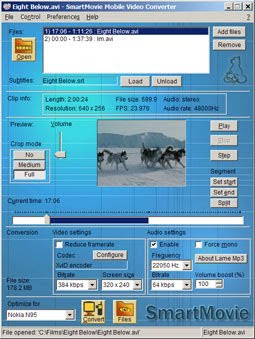
Features
- Standard AVI format, allowing you to preview converted files on your PC
- Also plays MP4V, FLV and 3GP file formats
- Player uses the phone screen in portrait or landscape mode, utilizing the full screen size of the device
- Rescaling of video to utilize the full screen area
- Support for subtitles - allowing you to watch movies in different languages
- Friendly PC converter - preview videos on PC, select parts you want to convert, change conversion quality
- Converter supports DirectShow codecs, so you may use video codecs downloadable from the internet
- Fast conversion; on a standard PC conversion is 5x faster than the video clip playback time.
You'll convert entire movie in just a few minutes - Quality rescale algorithm in player, delivering best possible picture quality
- Customizable video player (brightness, language, volume, and more)
- User-friendly interface - watch movies, don't waste time configuring obscure settings
Download Here: http://www.divshare.com/download/12040614-880
Thursday, July 15, 2010
How to save a half downloaded torrent before you format your computer
I am downloading a big torrent file ( around 28 Gb ) , So far I have downloaded around 9 Gb. But my OS is giving me some problems, therefore i wish to format it. What I want to know is that how can I resume the torrent download after a format. I am only going to format C: (OS) drive.
Solution:
• Copy the incomplete files as well as the torrent file* to another drive in another folder.
• Format your system.
• Install your torrent client (u-torrent or bit-torrent).
• Open the saved torrent file with the u-torrent start downloading.
• In the u-torrent select the downloading torrent and click stop downloading.
• Right-click on the torrent select … Advanced>>set download location…
• In the window select the incomplete downloaded file containing folder.
• Right click on the torrent and select Force Re-Check. (the incomplete file will merge with the new torrent).
• Right click and start downloading again.
*Note: If the torrent is not available or you are not able to find it then :
• Select the torrent .
• Select the general tab.
• Copy the code under the hash.
• Search the code in Google, then download the torrent file from the link.
Changing FAT- NTFS
- Click Start, click Programs, and then click Command Prompt. In Windows XP, click Start, click Run, type cmd and then click OK.
- At the command prompt, type CONVERT [driveletter]: /FS:NTFS. Convert.exe will attempt to convert the partition to NTFS.
Although the chance of corruption or data loss during the conversion from FAT to NTFS is minimal, it is best to perform a full backup of the data on the drive that it is to be converted prior to executing the convert command.
Finding IP Address Of the Sender In Hotmail!!
• Log into your Hotmail account with your username and password.
• Click on the Mail tab on the top.
• Open the mail.
• If you do not see the headers above the mail message, your headers are not displayed . To display the headers,
• Click on Options on the top-right corner
• In the Mail Options page, click on Mail Display Settings
• In Message Headers, make sure Advanced option is checked.
• Click on Ok button
• Go back to the mails and open that mail.
• If you find a header with X-Originating-IP: followed by an IP address, that is the sender's IP address
• Hotmail headers : Daniel ,In this case the IP address of the sender is [68.34.60.59]. This is be the IP address of the sender.
• If you find a header with Received: from followed by a Gmail proxy like this
• Hotmail headers : Daniel
• Look for Received: from followed by IP address within square brackets[]. In this case, the IP address of the sender is [69.140.7.58].
• Or else if you have headers like this
• Hotmail headers : Daniel
• Look for Received: from followed by IP address within square brackets[].
In this case, the IP address of the sender is [61.83.145.129] .
• If you have multiple Received: from headers, eliminate the ones that have proxy.anyknownserver.com.
New Shortcut Keys
1.) Windows Hotkeys
- Shift + F10 right-clicks.
- Win + L (XP Only): Locks keyboard. Similar to Lock Workstation.
- Win + F or F3: Open Find dialog. (All Files) F3 may not work in some applications which use F3 for their own find dialogs.
- Win + Control + F: Open Find dialog. (Computers)
- Win + U: Open Utility Manager.
- Win + F1: Open Windows help.
- Win + Pause: Open System Properties dialog.
- Win + Tab: Cycle through taskbar buttons. Enter clicks, AppsKey or Shift + F10 right-clicks.
- Win + Shift + Tab: Cycle through taskbar buttons in reverse.
- Alt + Tab: Display CoolSwitch. More commonly known as the AltTab dialog.
- Alt + Shift + Tab: Display CoolSwitch; go in reverse.
- Alt + Escape: Send active window to the bottom of the z-order.
- Alt + Shift + Escape: Activate the window at the bottom of the z-order.
- Alt + F4: Close active window; or, if all windows are closed, open shutdown dialog.
- Shift while a CD is loading: Bypass AutoPlay.
- Shift while login: Bypass startup folder. Only those applications will be ignored which are in the startup folder, not those started from the registry (Microsoft\Windows\CurrentVersion\Run\)
- Ctrl + Alt + Delete or Ctrl + Alt + NumpadDel (Both NumLock states): Invoke the Task Manager or NT Security dialog.
- Ctrl + Shift + Escape (2000/XP ) or (Ctrl + Alt + NumpadDot) : Invoke the task manager. On earlier OSes, acts like Ctrl + Escape.
- Printscreen: Copy screenshot of current screen to clipboard.
- Alt + Printscreen: Copy screenshot of current active window to clipboard.
- Ctrl + Alt + Down Arrow: Invert screen. Untested on OSes other than XP.
- Ctrl + Alt + Up Arrow: Undo inversion.
- Win + B : Move focus to systray icons.
2.) Generic
- Ctrl + C or Ctrl + Insert: Copy.
- Ctrl + X or Shift + Delete: Cut.
- Ctrl + V or Shift + Insert: Paste/Move.
- Ctrl + N: New... File, Tab, Entry, etc.
- Ctrl + S: Save.
- Ctrl + O: Open...
- Ctrl + P: Print.
- Ctrl + Z: Undo.
- Ctrl + A: Select all.
- Ctrl + F: Find...
- Ctrl+W : to close the current window
- Ctrl + F4: Close tab or child window.
- F1: Open help.
- F11: Toggle full screen mode.
- Alt or F10: Activate menu bar.
- Alt + Space: Display system menu. Same as clicking the icon on the titlebar.
- Escape: Remove focus from current control/menu, or close dialog box.
3.) Generic Navigation
- Tab: Forward one item.
- Shift + Tab: Backward one item.
- Ctrl + Tab: Cycle through tabs/child windows.
- Ctrl + Shift + Tab: Cycle backwards through tabs/child windows.
- Enter: If a button's selected, click it, otherwise, click default button.
- Space: Toggle items such as radio buttons or checkboxes.
- Alt + (Letter): Activate item corresponding to (Letter). (Letter) is the underlined letter on the item's name.
- Ctrl + Left: Move cursor to the beginning of previous word.
- Ctrl + Right: Move cursor to the beginning of next word.
- Ctrl + Up: Move cursor to beginning of previous paragraph. This and all subsequent Up/Down hotkeys in this section have only been known to work in RichEdit controls.
- Ctrl + Down: Move cursor to beginning of next paragraph.
- Shift + Left: Highlight one character to the left.
- Shift + Right: Highlight one character to the right.
- Shift + Up: Highlight from current cursor position, to one line up.
- Shift + Down: Highlight from current cursor position, to one line down.
- Ctrl + Shift + Left: Highlight to beginning of previous word.
- Ctrl + Shift + Right: Highlight to beginning of next word.
- Ctrl + Shift + Up: Highlight to beginning of previous paragraph.
- Ctrl + Shift + Down: Highlight to beginning of next paragraph.
- Home: Move cursor to top of a scrollable control.
- End: Move cursor to bottom of a scrollable control.
4.) Generic File Browser
- Arrow Keys: Navigate.
- Shift + Arrow Keys: Select multiple items.
- Ctrl + Arrow Keys: Change focus without changing selection. "Focus" is the object that will run on Enter. Space toggles selection of the focused item.
- (Letter): Select first found item that begins with (Letter).
- BackSpace: Go up one level to the parent directory.
- Alt + Left: Go back one folder.
- Alt + Right: Go forward one folder.
- Enter: Activate (Double-click) selected item(s).
- Alt + Enter: View properties for selected item.
- F2: Rename selected item(s).
- Ctrl + NumpadPlus: In a Details view, resizes all columns to fit the longest item in each one.
- Delete: Delete selected item(s).
- Shift + Delete: Delete selected item(s); bypass Recycle Bin.
- Ctrl while dragging item(s): Copy.
- Ctrl + Shift while dragging item(s): Create shortcut(s).
- In tree pane, if any:
- Left: Collapse the current selection if expanded, or select the parent folder.
- Right: Expand the current selection if collapsed, or select the first subfolder.
- NumpadAsterisk: Expand currently selected directory and all subdirectories. No undo.
- NumpadPlus: Expand currently selected directory.
- NumpadMinus: Collapse currently selected directory.
5.) Accessibility
- Right Shift for eight seconds: Toggle FilterKeys on and off. FilterKeys must be enabled.
- Left Alt + Left Shift + PrintScreen: Toggle High Contrast on and off. High Contrast must be enabled.
- Left Alt + Left Shift + NumLock: Toggle MouseKeys on and off. MouseKeys must be enabled.
- NumLock for five seconds: Toggle ToggleKeys on and off. ToggleKeys must be enabled.
- Shift five times: Toggle StickyKeys on and off. StickyKeys must be enabled.
- 6.) Microsoft Natural Keyboard with IntelliType Software Installed
- Win + L: Log off Windows.
- Win + P: Open Print Manager.
- Win + C: Open control panel.
- Win + V: Open clipboard.
- Win + K: Open keyboard properties.
- Win + I: Open mouse properties.
- Win + A: Open Accessibility properties.
- Win + Space: Displays the list of Microsoft IntelliType shortcut keys.
- Win + S: Toggle CapsLock on and off.
7.) Remote Desktop Connection Navigation
- Ctrl + Alt + End: Open the NT Security dialog.
- Alt + PageUp: Switch between programs.
- Alt + PageDown: Switch between programs in reverse.
- Alt + Insert: Cycle through the programs in most recently used order.
- Alt + Home: Display start menu.
- Ctrl + Alt + Break: Switch the client computer between a window and a full screen.
- Alt + Delete: Display the Windows menu.
- Ctrl + Alt + NumpadMinus: Place a snapshot of the entire client window area on the Terminal server clipboard and provide the same functionality as pressing Alt + PrintScreen on a local computer.
- Ctrl + Alt + NumpadPlus: Place a snapshot of the active window in the client on the Terminal server clipboard and provide the same functionality as pressing PrintScreen on a local computer.
8.) Mozilla Firefox Shortcuts
- Ctrl + Tab or Ctrl + PageDown: Cycle through tabs.
- Ctrl + Shift + Tab or Ctrl + PageUp: Cycle through tabs in reverse.
- Ctrl + (1-9): Switch to tab corresponding to number.
- Ctrl + N: New window.
- Ctrl + T: New tab.
- Ctrl + L or Alt + D or F6: Switch focus to location bar.
- Ctrl + Enter: Open location in new tab.
- Shift + Enter: Open location in new window.
- Ctrl + K or Ctrl + E: Switch focus to search bar.
- Ctrl + O: Open a local file.
- Ctrl + W: Close tab, or window if there's only one tab open.
- Ctrl + Shift + W: Close window.
- Ctrl + S: Save page as a local file.
- Ctrl + P: Print page.
- Ctrl + F or F3: Open find toolbar.
- Ctrl + G or F3: Find next...
- Ctrl + Shift + G or Shift + F3: Find previous...
- Ctrl + B or Ctrl + I: Open Bookmarks sidebar.
- Ctrl + H: Open History sidebar.
- Escape: Stop loading page.
- Ctrl + R or F5: Reload current page.
- Ctrl + Shift + R or Ctrl + F5: Reload current page; bypass cache.
- Ctrl + U: View page source.
- Ctrl + D: Bookmark current page.
- Ctrl + NumpadPlus or Ctrl + Equals (+/=): Increase text size.
- Ctrl + NumpadMinus or Ctrl + Minus: Decrease text size.
- Ctrl + Numpad0 or Ctrl + 0: Set text size to default.
- Alt + Left or Backspace: Back.
- Alt + Right or Shift + Backspace: Forward.
- Alt + Home: Open home page.
- Ctrl + M: Open new message in integrated mail client.
- Ctrl + J: Open Downloads dialog.
- F6: Switch to next frame. You must have selected something on the page already, e.g. by use of Tab.
- Shift + F6: Switch to previous frame.
- Apostrophe ('): Find link as you type.
- Slash (/): Find text as you type.
9.) GMail
- Note: Must have "keyboard shortcuts" on in settings.
- C: Compose new message.
- Shift + C: Open new window to compose new message.
- Slash (/): Switch focus to search box.
- K: Switch focus to the next most recent email. Enter or "O" opens focused email.
- J: Switch focus to the next oldest email.
- N: Switch focus to the next message in the "conversation." Enter or "O" expands/collapses messages.
- P: Switch focus to the previous message.
- U: Takes you back to the inbox and checks for new mail.
- Y: Various actions depending on current view:
- Has no effect in "Sent" and "All Mail" views.
- Inbox: Archive email or message.
- Starred: Unstar email or message.
- Spam: Unmark as spam and move back to "Inbox."
- Trash: Move back to "Inbox."
- Any label: Remove the label.
- X: "Check" an email. Various actions can be performed against all checked emails.
- S: "Star" an email. Identical to the more familiar term, "flagging."
- R: Reply to the email.
- A: Reply to all recipients of the email.
- F: Forward an email.
- Shift + R: Reply to the email in a new window.
- Shift + A: Reply to all recipients of the email in a new window.
- Shift + F: Forward an email in a new window.
- Shift + 1 (!): Mark an email as spam and remove it from the inbox.
- G then I: Switch to "Inbox" view.
- G then S: Switch to "Starred" view.
- G then A: Switch to "All Mail" view.
- G then C: Switch to "Contacts" view.
- G then S: Switch to "Drafts" view.
10.) List of F1-F9 Key Commands for the Command Prompt
- F1 / right arrow: Repeats the letters of the last command line, one by one.
- F2: Displays a dialog asking user to "enter the char to copy up to" of the last command line
- F3: Repeats the last command line
- F4: Displays a dialog asking user to "enter the char to delete up to" of the last command line
- F5: Goes back one command line
- F6: Enters the traditional CTRL+Z (^z)
- F7: Displays a menu with the command line history
- F8: Cycles back through previous command lines (beginning with most recent)
- F9: Displays a dialog asking user to enter a command number, where 0 is for first command line entered.
- Alt+Enter: toggle fullScreen mode.
- up/down: scroll thru/repeat previous entries
- Esc: delete line
Sign by Danasoft - For Backgrounds and Layouts
